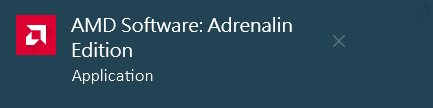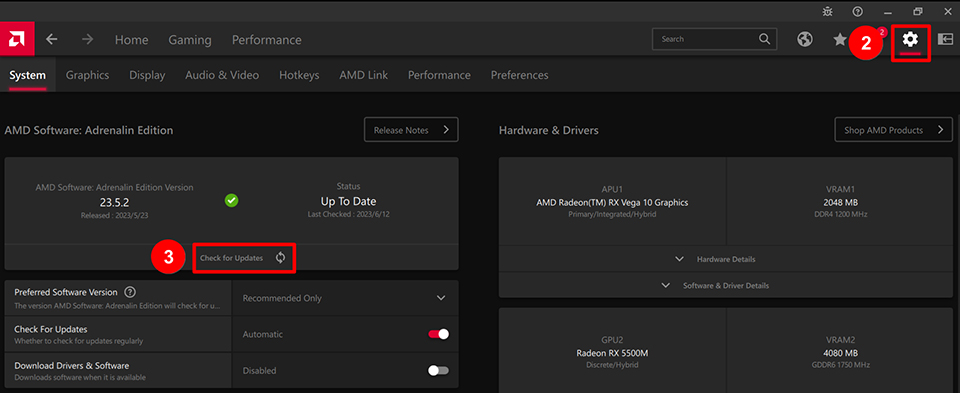[Graphics Card] 如何更新显卡驱动程序?
新的显卡驱动程序除了能改善游戏性能外,有时也会增加新功能的支持、修复已知问题以及改善安全性和稳定性,本文将介绍如何更新MSI显卡的驱动程序。
NVIDIA显卡透过Geforce Experience更新驱动程序
1. 进入 Geforce Experience官方网站并点击 “Download Now”.
若您的电脑已经安装Geforce Experience,请跳至步骤3。
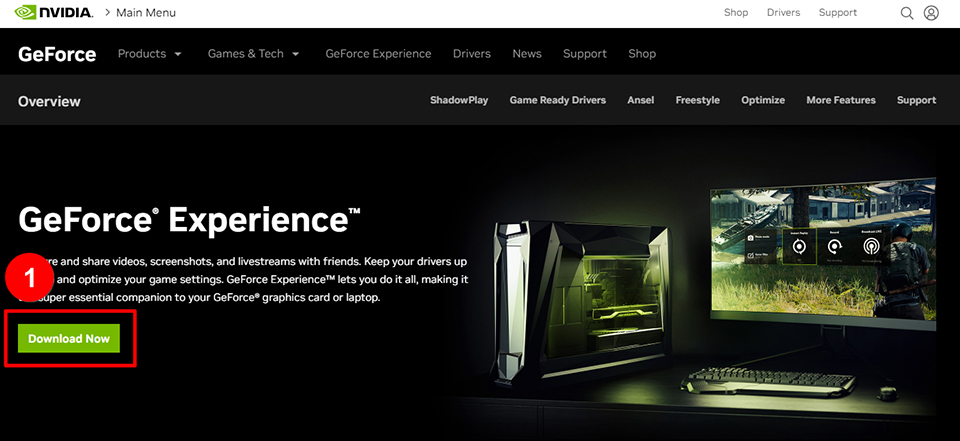
2. 执行安装档并依照画面指示安装Geforce Experience。
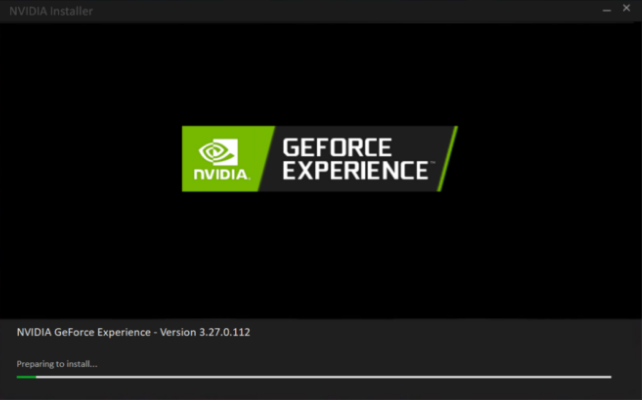
3. 开启Geforce Experience,于驱动程序页面点击「检查更新」,此时Geforce Experience会自动侦测符合您显卡的最新版本驱动程序。
点击「下载」并于下载完成后点击「快速安装」即可完成驱动程序更新。
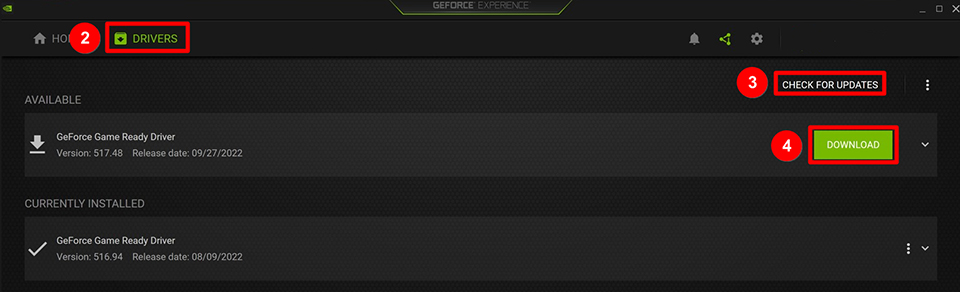
AMD显卡透过AMD Software更新驱动程序
1. 进入AMD驱动程序支持页面并点击「Download Windows Drivers」。
若您的电脑已经安装AMD Software,请跳至步骤3。
注意:若您的系统为Linux系统,请选择「Download Linux Drivers」。
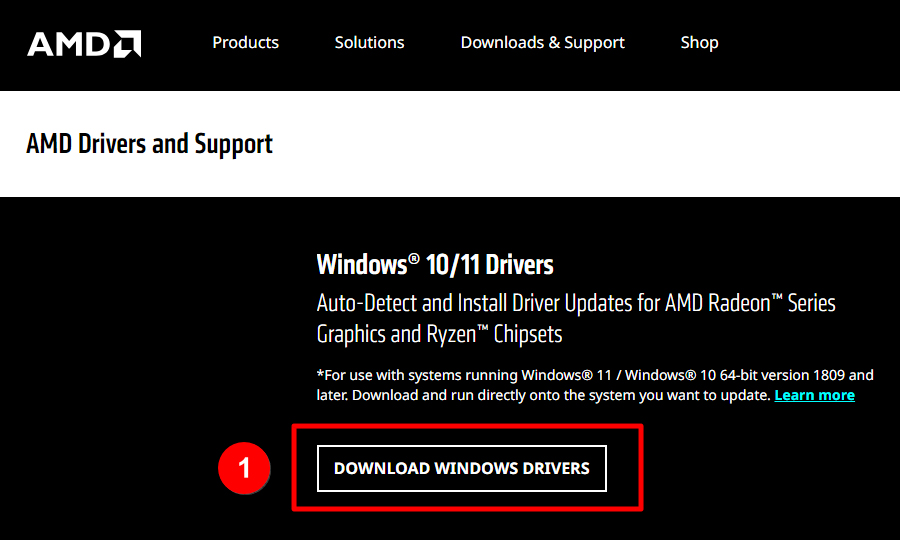
2. 执行安装档并依照画面指示安装AMD Software Adrenalin Edition。
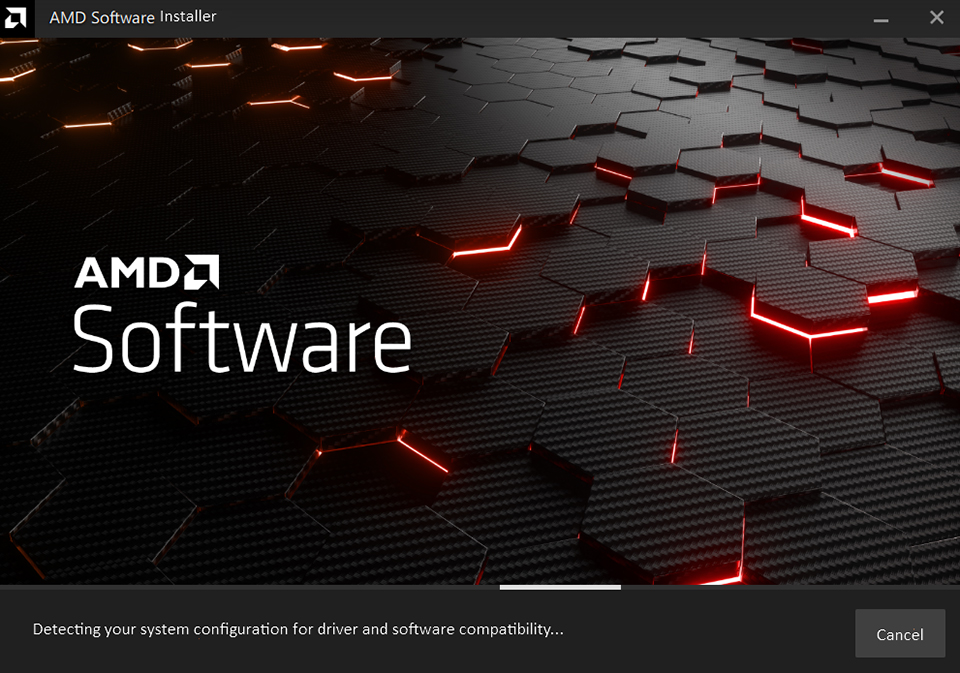
3. 开启AMD Software,点击「齿轮图示」进入设定页面→「检查更新」→若显示有新版本的驱动程序点击「下载」。下载完成后根据画面指示操作即可完成驱动程序更新。